Table of Contents
Have problems Finding Out How To Turn off Samsung S23 Ultra? You’re not alone.”
It might seem silly to think that turning off your Samsung S23 Ultra feels confusing after reading the feature list aiming right for the future, but hey — not all changes are glamorous. This guide covers how you can turn off your device — whether it’s a frozen screen, low battery, or just simply need to perform a quick reboot.

How to Turn Off Using the Power Button
So these are the exact steps on how you can power off the Samsung S23 Ultra using the Power Button. It is quite a few button presses and menu selections downstream. That is a handy feature when you merely consider the task of shutting down your device using the power button.
- The Power Button: You can orientate the device into a horizontal layout, where the power button is on your right. Sometimes it may also be known as the side key.
- Press and hold: Keep it pressed down for a few seconds till you see the menu on the screen.
- Power Menu: when pressing it there will be a menu on the screen. Most of you are familiar with Power Off where more have Restsart too, and some may be for Emergency mode as well.
- Power Off: Click on the ‘Power off’ option. This will prompt you with a confirmation dialogue.
- Confirm Power Off: Tap “Power off” again on the confirmation prompt. The device will begin the shutdown process and power off.
Tip: If the power button is not turning off and on again, make sure that it has not been programmed for other functions. You might have to fix the settings on that device.
How to Turn Off Samsung S23 Without Power Button
The S23 would be turned off without having to use the power button by shutting it down through the device software. In this way, it can be accomplished if the power button has failed due to equipment failure or if the user decides to do it using alternative methods. This procedure requires the user to visit settings or other built-in features.
Using the Quick Settings Panel
- To open the panel, one must swipe from the device’s top.
- When tapped, the following can be found in the menu options under the power icon.
Through Accessibility Settings
- Open Settings: Navigate to the “Settings” app on your home screen or app drawer.
- Accessibility: Scroll down and select “Accessibility.”
- Interaction and Dexterity: Tap on “Interaction and Dexterity.”
- Assistant Menu: Enable the “Assistant menu” by toggling it on.
- Use Assistant Menu: A floating icon will appear on the screen. Tap it to access the power-off menu.
Via Bixby
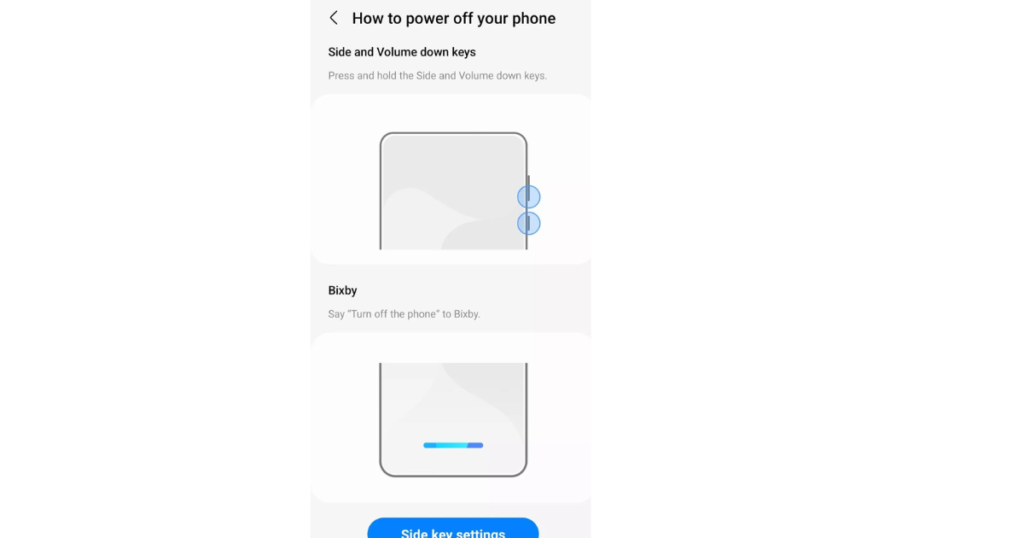
- The device’s voice command or by pressing the Bixby button launches Bixby.
- Once it is activated, it requires the user to say turn my phone off.
- Bixby will require you to confirm that you want to turn the phone off.
Using the Quick Ball Feature
- Setting is the key to accessing the setting app.
- Advanced features are also available.
- The user may activate Quick Ball.
- Tap the “Quick Ball” to display it on the screen and select option Power off pause.
Turning Off Through the Settings Menu
To power off the Samsung S23 Ultra using the settings menu, you want to:
- Then you have to unlock the device with PIN, pattern, or even biometric identification (fingerprint/facial recognition).
- Go to the Home screen, and swipe down from the top of the screen which reveals notification shade.
- To get there, tap the gear icon on the top right.
- Tap “General management” at the very bottom of this list in your Settings menu.
- Locate and click on ‘Shut down’ or ‘Power off’ in the General Management section. This will result in a confirm dialog being displayed.
- Agree to sign off the device when you are asked by choosing “Power off” or whatever role that replier might be.
Different methods through Accessibility features
Users who would rather use the accessibility options have another choice:
- From the above steps navigate to settings.
- From the Settings, Tap on “Accessibility“.
- Select “Dexterity and interaction” under the Accessibility section.
- Enable the “Assistant menu”. This will create an onscreen link to access all the options including system power off.
- Tap the Assistant icon to trigger a floating menu.
- Touch the “Device options” or something like this in Assistant.
- Select among the options displayed Power off to power down the device.
This guide helps to make the process of turning off without forcibly pressing and holding physical buttons, making it easier for those who have dexterity issues or broken buttons.
Powering Down Using Quick Settings
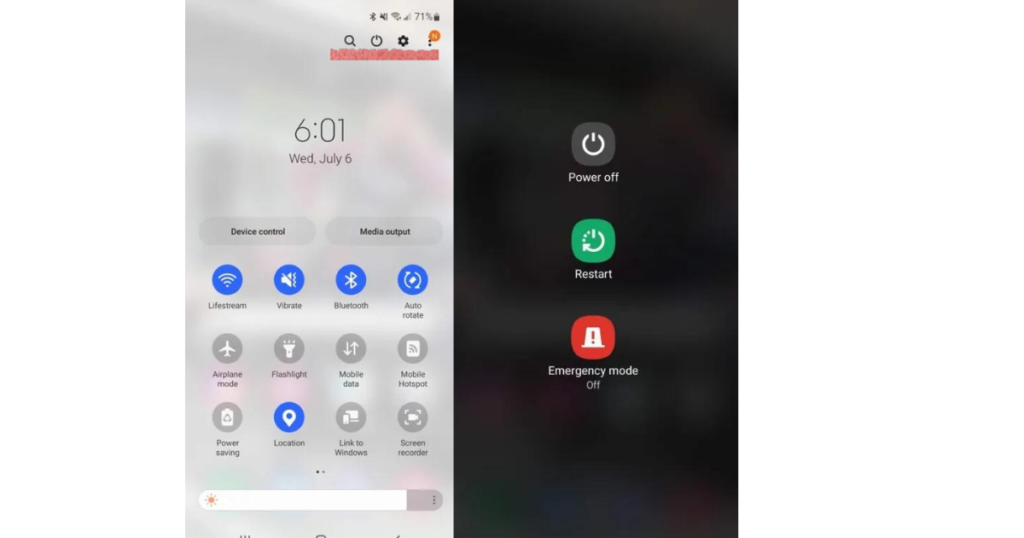
Use Quick Settings to turn off the Samsung S23 Ultra
Pull Down the Notification Panel
- Swipe down from the top of your screen to pull up the notification shade. When you swipe down a second time, it opens the full Quick Settings menu.
Locate the Power Icon
- The power icon, which looks like a power button (oddly enough), is located in the corner of Quick Settings at the top right.
Tap the Power Icon
- Tap on the power icon. You’ve also got a menu with power off, restart, and emergency mode options at this point
Choose ‘Power Off’
- Click on Power Off It will display a confirmation prompt on the screen to discourage any accidental shutdown.
Confirm Power Off
- Tap ‘Power Off’ one more time on the prompt page. Samsung S23 Ultra would then power off.
How to Turn Off Samsung S23 without Screen
Even when the screen of a Samsung S23 Ultra is unresponsive or has been damaged, users can still turn off this device. So now to power off the phone one will be required what steps to follow:
Locate the Buttons:
- Right Side: Power Button.
- Volume Up/Down Buttons: Left side.
Simultaneously Press Buttons:
- First of all, Only long-press the Power Button and Volume Down Button simultaneously.
- Continue to hold both buttons for around 10 – 15 seconds.
Wait for Vibration:
- When you feel it, that means the device is already in force restart mode.
- This tells the device is going to turn off.
Release the Buttons:
- When the logo is shown, release all keys.
- Your phone will automatically power off.
Note: Users will need to follow steps 2 through 4 again if the device does not acknowledge.
Take out the Battery (if applicable)
- If your phone doesn’t have a removable battery, you might want to skip this step!
- If you have an external battery, carefully remove the back cover and remove your cellphone’s power source.
- Leave it like that for a few seconds then put the sim card back.
Contact Support:
- Otherwise, you can always contact Samsung support for help from an expert.
Samsung S23 Power Button Not Working!
A common issue with the Samsung S23 is that the power button not working, and if your version of this device is having the same concern, it should be difficult to do even something as simple as turning off. The good news is that there are other ways to turn it off, without needing a physical button. Users should be informed about it.
Using the Quick Panel
- Swipe down: opens Quick Panel.
- Expand Panel: Swipe down again to open the whole Quick Panel.
- Power Icon: Click on the power icon which is available top right corner.
- Choose Option: Select Power off, Restart, or Emergency mode.
Accessibility Menu
- Press Setting: Press on the coaxial setup icon and access the setting list.
- Accessibility: Scroll down and tap on the option known as accessibility.
- Assistant Menu: Turn on the Assistant menu.
Use Assistant Menu:
- You will see a tiny cool icon floating on your screen.
- Open up the Assistant menu by touching this icon.
- Go to Power Off using the arrow keys and then select Power Off.
Bixby Voice Assistant
- Start Bixby: If you have already set up your S22 respond to “Hey, Bixby” or a long-press of the side.
- Voice command: All you need do is say, “Turn off the phone”.
- Command Prompt: Whatever the on-screen prompts.
Soft Reset
A soft reset simulates a battery pull and is done the same way if your device freezes:
- Press and hold the Volume Down + Power/Bixby Button: for about 10-15 seconds.
- Release: When the Samsung logo is displayed on the screen, release both keys.
The steps listed above will give you the option to manage a device in which the power button no longer works, but for a complete fix, it is always best to work with repair services like ours.
FAQS
Can I turn off my Samsung S23 Ultra without using the power button?
Samsung S23 Ultra users can turn off their devices without having to rely on the power button. For this, swipe down from the top to open the notification panel then press the power icon. This will allow you to power the device down.
Do I Need To Turn Off My Samsung S23 Ultra Regularly?
Your Samsung S23 Ultra should not be powered off by you regularly and restating it from time to time can also help improve system performance, free up some temporary files, or address minor software issues.
If I turn off my Samsung S23 Ultra will it delete anything on the phone?
Your data will not be affected if you turn off your Samsung S23 Ultra. And you will not lose any files, apps, or settings when you power your device again.
How to automatically power off the Samsung S23 Ultra?
The Samsung S23 Ultra does not come with a default auto power-off-schedule feature. Nevertheless, you can use third-party applications to set up this feature if necessary.
During software updates should I power down Samsung S23 Ultra?
If you stop the update process, software corruption can occur or your device may not work correctly. Never interrupt while the update is running, wait for it to finish first before shutting off your phone.
Conclusion:
In any case, efficiently using the power of your Samsung S23 Ultra is important to guarantee a longer useful life and that performance remains constant. This is a high-end device with advanced technology and as such, one needs to be extra careful regarding battery life and power savings on this phone. This will ensure safe power management!
Key Points to Remember
- Check Battery Health Regularly — At least once every few days, go under the settings to check battery usage and which apps consume most of your energy.
- Make Sure Your Device Software is Updated as it has battery optimisation updates usually.
- Dimming the screen or even better, enabling adaptive brightness can indeed save a lot of power.
- Enable and Disable Wi-Fi, Bluetooth, and GPS when needed to avoid battery loss.
How to Shut Down Correctly
- Find and tap Power Button: Go to the right side of your device where you will locate the power button, then press it until a menu pops ensuring you select restart.
- Tap Power Off: Tap the first power-off option in this menu.
- When finished, select Power Off again and then the screen will be blank completely.
Benefits of Proper Shutdown
- Battery Life: Shutting down correctly helps in extending battery life when not using the device for long periods.
- Data Integrity: Less chance of losing data because power was cut out without warning.
With careful configuration of the power settings, users can combine steady performance and increased battery life from Samsung S23 Ultra. It does not just require you to act in advance by verifying part of your process and following the best practices recommended above with every instance.
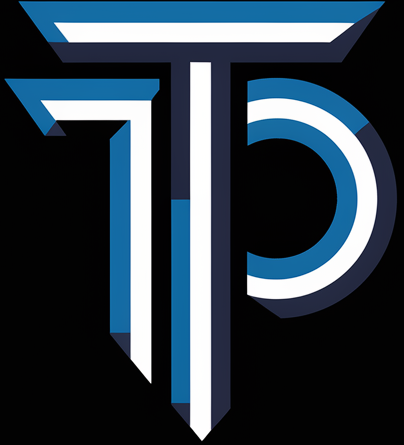

I like this web site it’s a master piece! Glad I detected this ohttps://69v.topn google.Blog money