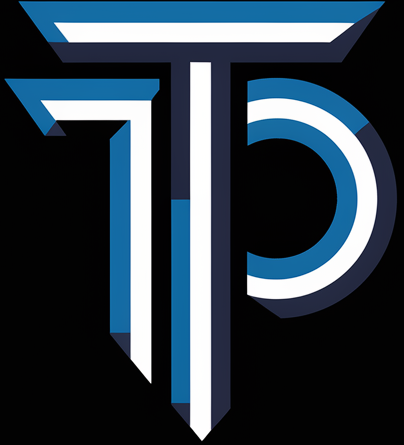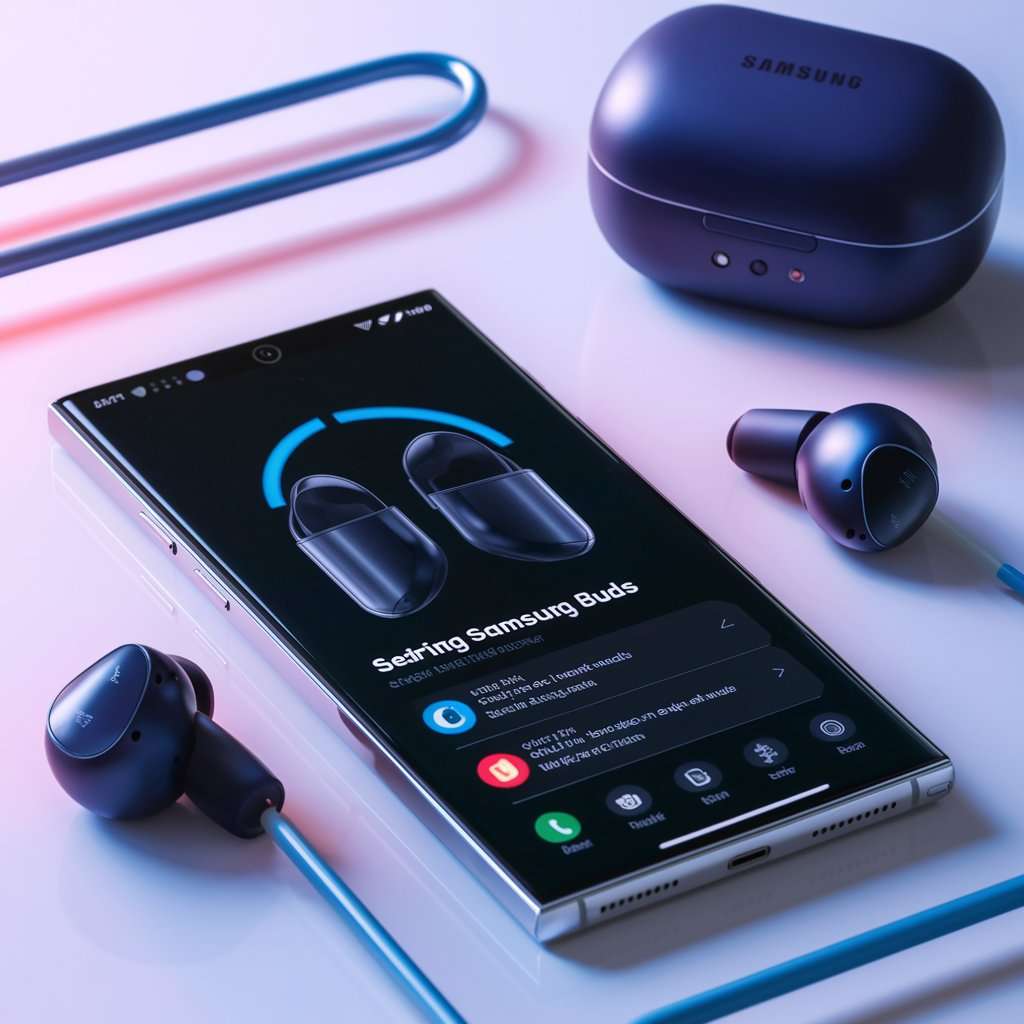Introduction
With their superior sound quality, ergonomic design, and innovative features, Samsung Buds are among the most popular wireless earphones on the market. Finding a reliable pair of earbuds is important, regardless of your level of technical expertise. Here’s how to pair Samsung Buds with various devices. This guide will walk you through the process step-by-step, so you can be sure to have a simple and hassle-free experience.
Connecting Samsung Buds to Various Devices
Upon receiving your Samsung Buds, they come in a tidy box together with a charging case, USB-C charging cord, and extra ear tips to guarantee a secure fit. Make sure your Samsung Buds are fully charged before pairing them. With the included USB-C cable, insert them into the charging case and attach the case to a power source. Here’s how to pair Samsung Buds with various devices to ensure you get the most out of your new earbuds.

Connecting to a Samsung Mobile
Start the case:
- Ensure that your Samsung phone has Bluetooth enabled. To access your phone, open the charging case nearby.
Automatic Detection:
- The Samsung Buds ought to be identified by your phone automatically, asking you to establish a connection. Observe the directions displayed on screen.
Manual Pairing:
Choose your Samsung Buds from the list of compatible devices under Settings > Connections > Bluetooth if automated detection is unsuccessful.
Linking Up with an Android Device

Turn on Bluetooth:
- Access the Bluetooth configuration on your Android gadget.
Start the case:
- Open your Samsung Buds’ charging case while they are on Bluetooth.
Choose Your Buds:
- Locate your Samsung Buds from the list of compatible devices and press to establish a connection.
Connecting to an iPhone

- Access Settings:
- Go to Settings > Bluetooth on your iPhone.
Start the case:
- Open the charging case and search “Other Devices” for your Samsung Buds.
- Press to establish a connection:
- Click on your Samsung earbuds to finish the pairing procedure.
Connecting to a Windows computer
- Open your Windows PC’s Settings > Devices > Bluetooth & other devices.
- Select “Add Bluetooth or other device” after clicking on it.
- Take your Samsung Buds off of the list of devices that are compatible with your PC by opening their charging case.
Linking up with a Mac

- Accessible System Preferences: Navigate to System Preferences > Bluetooth on your Mac.
Start the case:
- Take off the Samsung Buds’ charging cover.
- Click “Connect” after choosing your Samsung Buds from the list of available devices.
Resetting the Samsung Earbuds
Resetting your Samsung Buds might fix a lot of problems if all else fails. Put both Buds in the charging case, press and hold the touchpads for ten seconds or more, and then pair them once again to reset.
Using the Wearable App for Galaxy
To upgrade firmware, monitor battery life, and personalize touch controls, download the Galaxy Wearable app.
Touch Screens and Motions
One Tap: Play or Pause
Double Tap: For the next track or call to answer
Triple Tap: Go Back to the previous track
Long Press: Personalize with the Galaxy Wearable app
How to Maintain Your Samsung Buds:
Cleaning and Upkeep Advice
To preserve cleanliness and functionality, wipe your Samsung Buds and charging case on a regular basis using a gentle, dry cloth.
Battery Upkeep
Refrain from often draining the battery to nothing. When not in use, keep your buds in their case to keep them charged and safe.
Conclusion:
To sum up, connecting your Samsung Buds to a Samsung device is a simple procedure that guarantees you can take advantage of their exceptional sound quality, comfortable design, and cutting-edge capabilities. The included instructions will walk you through the process of quickly and effortlessly connecting your headphones to different devices. Remember that for a flawless and hassle-free listening experience, you must know how to pair Buds with Samsung smartphones.